I always want to have my own arcade game machine. Today I tried Lakka, actually, I tried RetroPi before. Lakka is a lightweight Linux distribution that transforms a small computer into a full blown game console.
First of all, I would like to list my hardware for this small project.
- Raspberry Pi 3 Model B
- 16GB MicroSD card
- Monitor: Acer AL1716, which is VGA connector
- AC power adapter, I use the one from my old smartphone
- Afterglow Xbox 360 wired controller
- DragonRise Arcade joypad
- HDMI A to VGA converter
- 2 way Speakers
Second, the basic Lakka information.
Lakka is built on LibreELEC, LibreELEC is a fork of OpenELEC. It makes it support a lot of different hardware.
From Raspberry Pi Zero to Raspberry Pi 3, from Odroid-C1 to Odroid-XU3/4, and also support PC, Orange Pi, Cubieboard, etc.
The third, I would like to make a simple guide to share my experience to make it works on my Raspberry Pi 3.
- Follow the installation tutorial, Choose Windows as my current working OS, Choose Raspberry Pi 3 as the hardware I want to install Lakka, Click the download button to download Lakka for Raspberry Pi2/3 package. It is about 300 MB.
- Download Etcher, which is a free flash tool. Flash the downloaded package from step 1 into the MicroSD card.
- First boot
- Insert the MicroSD card into my Raspberry Pi 3
- Connect the HDMI wire from my Raspberry Pi 3 to my HDMI-VGA converter, connect the VGA wire from the converter to the Monitor.
- Connect the speakers to Raspberry Pi 3 through phone jack
- Power on my Monitor
- Plug in my Afterglow wired controller into one of the 4 USB ports on my Raspberry Pi 3
- Plug in the power supply of my Raspberry Pi 3
- The system will expand the filesystem and reboot after about 30 seconds. It happens only on the first boot. The rest of the boots should be very fast.
- Turned on the SSH and SMB at the Services
- Config the WiFi to connect the network
- Copy some ROM files from desktop to Lakka system. It is visible in Windows neighbor
- Fix the problem, no sound
- SSH to the R Pi 3, username and password are root.
- mount -o remount,rw /flash
- nano /flash/config.txt
- Add hdmi_ignore_edid_audio=1
- Save and exit
- mount -o remount,ro /flash
- Reboot
- Add correct timezone
- nano
/storage/.cache/timezone - Add
TIMEZONE=America/Vancouver - Save and exit
- reboot
- nano
Here is a video clip.
Some game screenshot
Reference:
https://wiki.libreelec.tv/index.php?title=Config.txt
http://www.lakka.tv/doc/Raspberry-Pi/

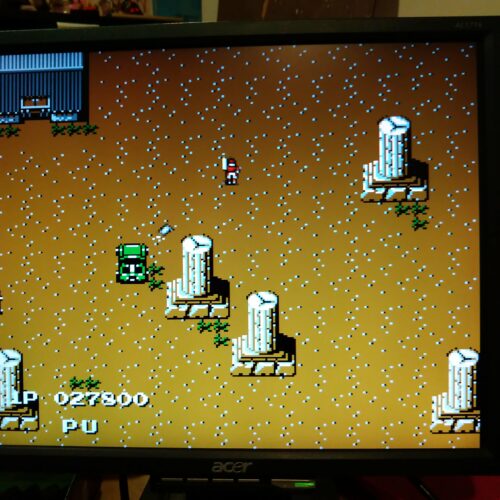

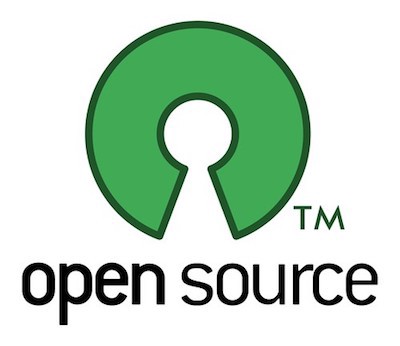
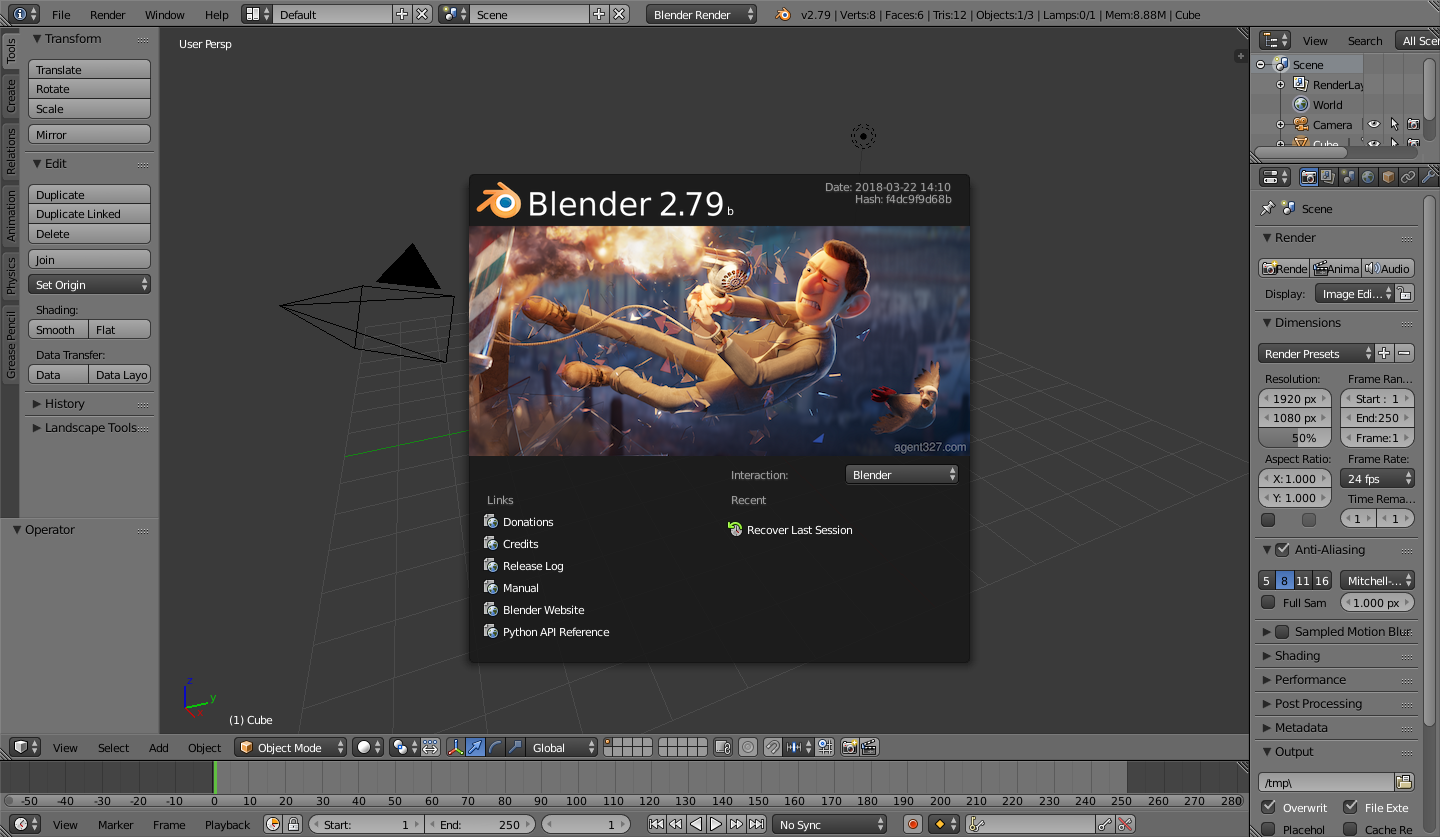



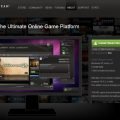
David the time zone correction was done by the linux terminal? I already tried some forms and could not find this “nano /storage/.cache/timezone”
Yes, through the terminal.
Enter the command “nano /storage/.cache/timezone”