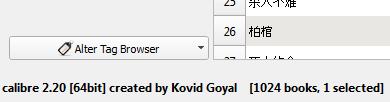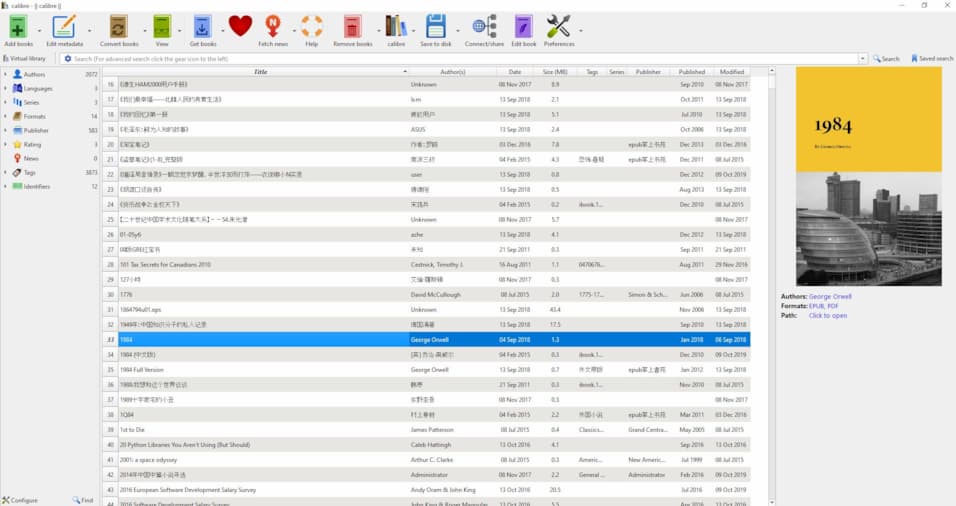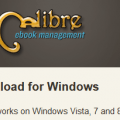New Features of v2.20
- ODT Input: Add backlinks for footnotes/endnotes and improve their formatting.
- Windows: When running on windows 8 and newer register with default programs so that users can more easily select calibre or its viewer/editor as the default program to launch ebook files.
- Make publishers in the book details panel clickable
- Edit Book spell check: For mis-spelled words of the form one:two offer one: two as a suggested correction.
New Features of v2.19
- Quick view window: Allow the quickview window to be docked into the main calibre window.
- Add empty book: Allow setting the title as well as the author and series for the added empty book records
- Windows driver for Grammata Papyre 602.
- Edit Book: Add an option to turn off auto-completion of closing tags
- Allow adding a description for custom columns.
- Book Details panel: Allow any identifier of the form url+number to become a clickable link. For example: url1:http://example.com
New Features of v2.18
- Edit Book: Add ‘Style Classes’ and ‘Links’ report pages to the Reports tool
- Tag browser: Allow expanding all children of a node by right clicking and choosing ‘Expand All’
- Preferences: Re-arrange the controls to avoid needing to move the mouse from the top to the bottom of the dialog when closing the dialog after making some changes
New Features of v2.17
- Edit Book: A new reports tool that shows a summary of files, images, words, characters and styles used in the book.
The reports tool is a great way to get an overview of the different parts of your book. Every line in the report is hot-linked, double clicking it jumps to the places in the book where that item is used.
- Edit Book: Allow adding the ‘Manage Snippets’ action to the toolbar, for easy access
New Features of v2.16
- Edit Book: Add support for snippets — small pieces of text that are often re-used.
You can now create your own snippets and insert them into the text with only a few keystrokes. The snippets include support for placeholders that you can jump between. See http://manual.calibre-ebook.com/snippets.html for details.
New Features of v2.15
- Edit Book: Add auto-completion for links.
Now as you type the filename in href or src attributes, a popup with possible completions is displayed. See http://manual.calibre-ebook.com/edit.html#auto-complete for details.
- Edit Book Function mode: Add builtin functions to change case of text, ignoring HTML tags in the matched text
- Edit Book – Check Book: Allow auto-fixing of file not in spine errors
- Driver for Papyre 624 ml
- Conversion: Convert images encoded as data URIs in the input document into normal images, as some ebook reader software cannot handle data URIs.
New Features of v2.14
- Metadata review dialog: Automatically insert series number when selecting a series from the completion dropdown. Also if the user does not specify a series number, use 1 as the default, instead of not setting the series.
New Features of v2.13
- Driver for the new CYBOOK MUSE ebook reader
- Edit metadata dialog: Allow editing identifiers in a dedicated window by right clicking on the identifiers edit box.
- Allow generating a cover from metadata by right clicking the cover are in the book details panel also.
- Content server: Server KEPUB files with the extension kepub.epu when connecting to the browser on Kobo devices
- Kobo driver: Add support for new firmware version 3.12
- Edit metadata dialog: Add a keyboard shortcut to swap title and author [Alt+Down]
New Features of v2.12
- Edit Book: Automatically complete the closing tag in HTML/XML files when typing </
- Edit Book: Implement auto-indent, now when pressing the Enter key to start a new line, the new line’s indentation is automatically created
- Driver for the Verso E71b ebook reader
- Redesigned the ‘Add a custom news source’ dialog to make it easier to use, with a more powerful python editor
- Make translations of the User Manual available in many different languages (fully or partially translated). Click the ‘Change Language’ link in the sidebar of the manual to change the language
- Edit Book: Search & Replace function mode: Add a new function annotation (replace.file_order) to control what order multiple files are processed in, when doing Replace All. See the User Manual for details.
New Features of v2.11
- Edit Book: Add a new ‘function mode’ for the Search and Replace tool
The function mode allows you to create python functions that run on the results of Search and Replace. This allows you to do arbitrarily powerful text processing. For example, you can automatically fix the case of text, automatically add section number to headings, and so on. For examples and documentation, see: http://manual.calibre-ebook.com/function_mode.html