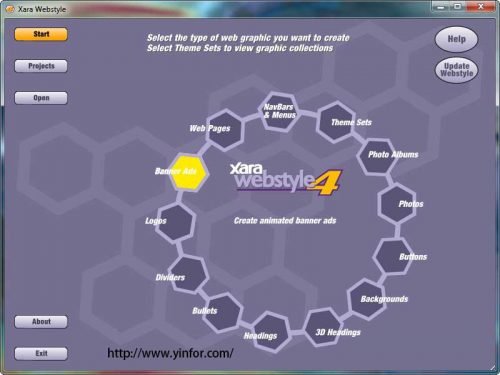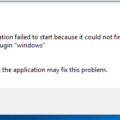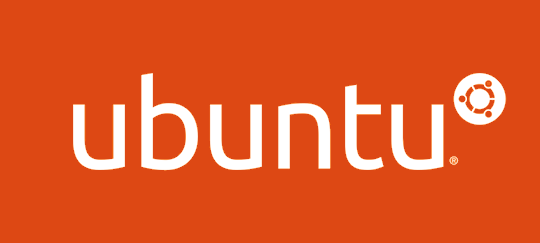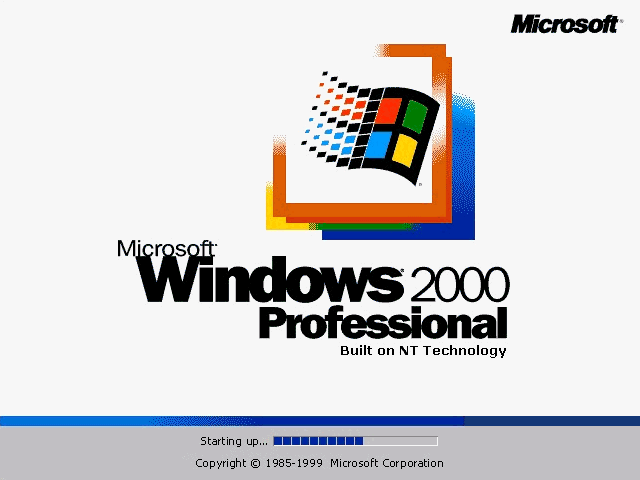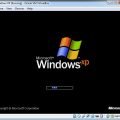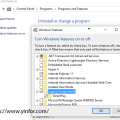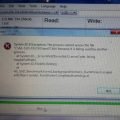The error ‘Failed to register the DLLs required by the program.‘ is displayed when running Webstyle just after I install it on my Windows 7 64bit
The program is installed default in C:\Program Files (x86)\Xara\Webstyle 4\
I googled the error and found the answer.
Regsvr32 “C:\Program Files (x86)\Xara\Webstyle 4\dlls\bincoder.dll”
Regsvr32 “C:\Program Files (x86)\Xara\Webstyle 4\dlls\templman.dll”
Regsvr32 “C:\Program Files (x86)\Xara\Webstyle 4\dlls\xaradocg.dll”
Regsvr32 “C:\Program Files (x86)\Xara\Webstyle 4\dlls\xmupload.dll”
Regsvr32 “C:\Program Files (x86)\Xara\Webstyle 4\dlls\bmpimporter.dll”
Regsvr32 “C:\Program Files (x86)\Xara\Webstyle 4\dlls\templop.dll”
Regsvr32 “C:\Program Files (x86)\Xara\Webstyle 4\dlls\xfontman.dll”
“C:\Program Files (x86)\Xara\Webstyle 4\dlls\xwsindex.exe” /RegServer
Regsvr32 “C:\Program Files (x86)\Common Files\MSSoap\Binaries\WHSC30.dll”
Regsvr32 “C:\WINDOWS\SysWOW64\MSXML4.DLL”
If you are working on Windows Vista, its possible you will encounter the error below after registering the DLLs and attempting to run the program
“The bincoder.dll was loaded but the call to DllRegisterServer failed wth error code 0x8002801c.”
Please Check the starting security option of webstyle, enable the option “start as administrator”.
Actually I just do the following to solve the issue.
Right click on the Webstyle shortcut and select ‘Run as administrator’
Then, next time, just click the icon, the error gone.