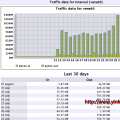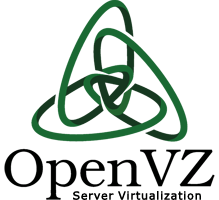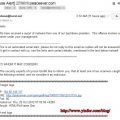It is a guide to install LEMP on a Centos 6.4 64bit VPS at Burst.net. It is also working on other VPS. LEMP stands for Linux, NginX, MySQL, PHP.
First of all, rebuild the OS on VPS with Centos-6.2-x86_64.
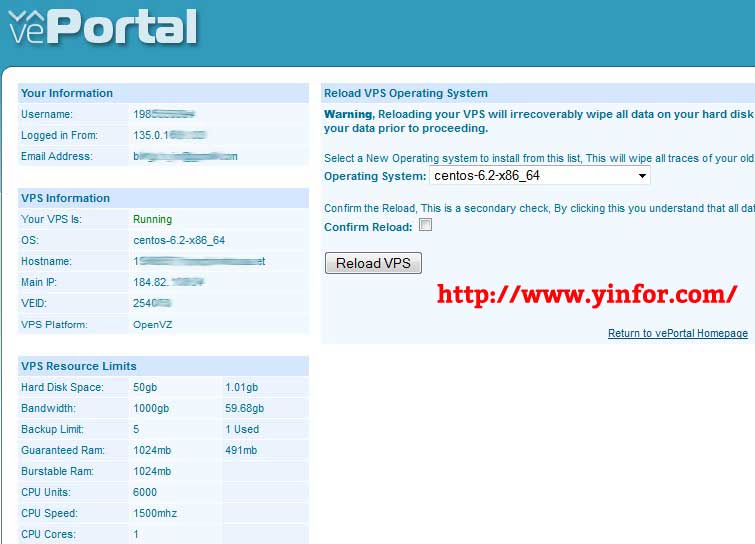
Other VPS providers have similar interface to rebuild / reload operation system.
After 5 to 10 minutes, the VPS is ready to use.
SSH to VPS through PUTTY with root account. The following installation steps will be done in terminal window.
1) Update the system to Centos 6.4
yum update
There are 158 updates need to be installed. So just confirm it and wait all the updates completed. Then the Centos is updated from 6.2 to 6.4.
2) Install the required repositories
rpm -Uvh http://download.fedoraproject.org/pub/epel/6/i386/epel-release-6-8.noarch.rpm rpm -Uvh http://rpms.famillecollet.com/enterprise/remi-release-6.rpm
3) Install MySQL server
yum install mysql mysql-server
Start MySQL
/etc/init.d/mysqld restart
Configure MySQL server
/usr/bin/mysql_secure_installation
It will guide you the whole procedure of steps to make the MySQL more security. It includes adding root password, remove sample database, remove anonymous user, disable root login remotely.
4) Install NginX
yum install nginx
Start nginx
/etc/init.d/nginx start
Check the IP address
ifconfig eth0 | grep inet | awk '{ print $2 }'
or
ifconfig venet0:0 | grep inet | awk '{ print $2 }'
5) Install PHP
The php-fpm package is located within the REMI repository, which, at this point, is disabled. The first thing we need to do is enable the REMI repository and install php and php-fpm:
yum --enablerepo=remi install php-fpm php-mysql
6) Configure PHP
vi /etc/php.ini
Find the line, cgi.fix_pathinfo=1, and change the 1 to 0.
cgi.fix_pathinfo=0
7) Configure Nginx
vi /etc/nginx/nginx.conf
Raise the number of worker processes to 4 then save and exit that file. Actually, my Burst.net VPS has one core only.
Now we should configure the nginx virtual hosts. In order to make the default nginx file more concise, the virtual host details are in a different location.
vi /etc/nginx/conf.d/default.conf
The configuration should be including following things. Make sure the server_name is changed to your domain or IP address.
#
# The default server
#
server {
listen 80 default_server;
server_name sample.com;
#charset koi8-r;
#access_log logs/host.access.log main;
location / {
root /usr/share/nginx/html;
index index.php index.html index.htm;
}
error_page 404 /404.html;
location = /404.html {
root /usr/share/nginx/html;
}
# redirect server error pages to the static page /50x.html
#
error_page 500 502 503 504 /50x.html;
location = /50x.html {
root /usr/share/nginx/html;
}
# proxy the PHP scripts to Apache listening on 127.0.0.1:80
#
#location ~ \.php$ {
# proxy_pass http://127.0.0.1;
#}
# pass the PHP scripts to FastCGI server listening on 127.0.0.1:9000
#
location ~ \.php$ {
root /usr/share/nginx/html;
fastcgi_pass 127.0.0.1:9000;
fastcgi_index index.php;
fastcgi_param SCRIPT_FILENAME $document_root$fastcgi_script_name;
include fastcgi_params;
}
# deny access to .htaccess files, if Apache's document root
# concurs with nginx's one
#
#location ~ /\.ht {
# deny all;
#}
}
Configure php-fpm configuration
vi /etc/php-fpm.d/www.conf
Replace apache by nginx
[...] ; Unix user/group of processes ; Note: The user is mandatory. If the group is not set, the default user's group ; will be used. ; RPM: apache Choosed to be able to access some dir as httpd user = nginx ; RPM: Keep a group allowed to write in log dir. group = nginx [...]
Restart php-fmp
service php-fpm restart
8) Add autostart services
sudo chkconfig --levels 235 mysqld on sudo chkconfig --levels 235 nginx on sudo chkconfig --levels 235 php-fpm on
8) Make a testing page with phpinfo() function and look at the following screenshots
NginX default page
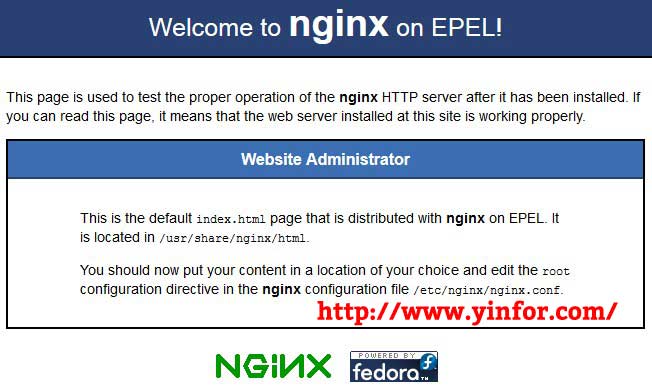
PHP information page
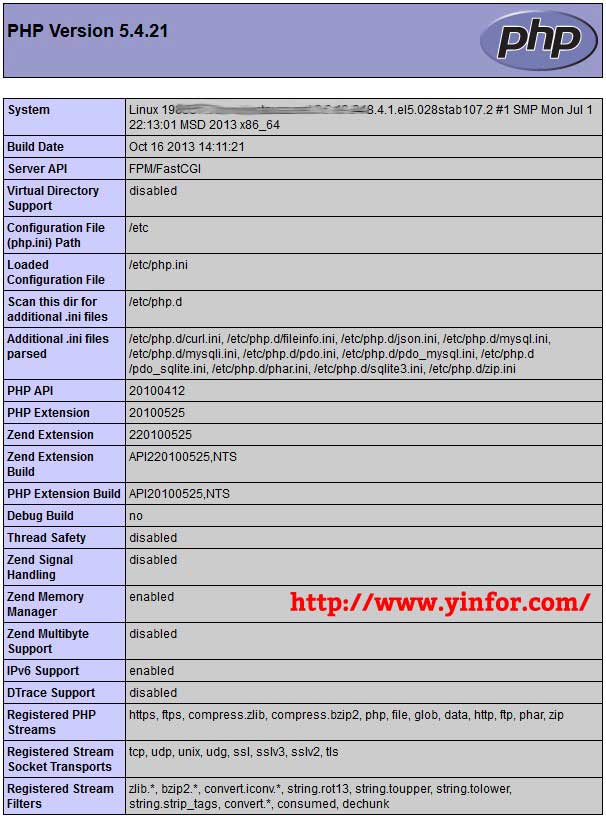
There is one issue I have during installation. When I restart nginx, following error message shown:
* Restarting nginx * Stopping nginx nginx ...done. * Starting nginx nginx nginx: [emerg] bind() to [::]:80 failed (98: Address already in use) nginx: [emerg] bind() to [::]:80 failed (98: Address already in use) nginx: [emerg] bind() to [::]:80 failed (98: Address already in use) nginx: [emerg] bind() to [::]:80 failed (98: Address already in use) nginx: [emerg] bind() to [::]:80 failed (98: Address already in use) nginx: [emerg] still could not bind() ...done. ...done.
After do a little bit research, I found it is because of the port 80 is used by others. So I found it is Apache, another web server is running already.
I enter the command to remove Apache
yum remove httpd