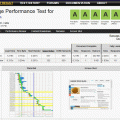The computer I mentioned here is Windows based. When you use it for one or two years, it will be slower and slower. Until one day, you want to buy a new replacement. Actually, you just need to do the clean up.
OK. Let me show you how I did for my daughters computer.
Step 1: Uninstall the program you installed, but not use during past 6 months.
It is easy, just go to start > Control Panel > Add remove program
Look at the list of program and follow the instruction to uninstall the one you do not want.
Step 2: Clean Disk
Use the Windows internal program to do it.
Click Start > Run, enter cleanmgr.exe
The disk Clean up window will pop up. Select C drive, and do it.
It may ask you if you want to clean this, if you want to clean that. My suggestion is to clean everything.
Step 3: Update Windows and Antivirus program or whatever left in you computer
Run Windows Update,
Run Symantec update,
Try your best to update everything.
Step 4: Disk defragmenter
Your data or program are saved on your hard disk. They are fragmented when you use the them for long time. It may take more time to seek the data and read the date, write the data into the disk, when the disk has high fragmented.
Use the program you like to do this job.
There are also one more free tool can help you to simplify the cleanup jobs.
Download the Advanced SystemCare Free 5 here.
This program can also fix registry errors.
OK, then when you restart the computer, it is faster then before. And when you run the program, it is faster too.