MSN Live Messenger always gave Error 8e5e05f6. After Windows Update.
If you are receiving Error 8e5e05f6 when you sign into Windows Live Messenger 2009, please try the following:
1. Enable Hidden Files and Folders:
1. A. Windows XP :
1. a.i. Click on “Start”, click “My Computer”
1. a.ii. On the “Tools” menu, click on “folder options”.
1.a.iii. On the “view” tab, locate “Advanced settings” and then follow these steps:
Check the option “Show Hidden files and folders”
Clear the option, “Hide protected operating system files check box”.
Clear the option, “Hide file extensions for know file types check box”.
1. a.iv. Click ok and close the window.
2. Delete Windows Live Contacts folder :
2. a. Click on “Start”; double click on “My computer”
2. b. Browse to the location
Windows XP:
C:\Documents and Settings\\Local settings\Application Data\Microsoft
2. c. Delete “Windows live contacts folder” completely.
Note: Ensure to exit Windows live Messenger from the task manager before deleting Windows live contacts cache folder, otherwise you will get an error prompting that you can’t delete the folder .
2. d. Try signing into Windows Live Messenger.




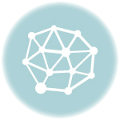
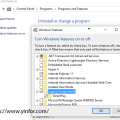
Error 8e5e05f6 is a big trouble to me for a long time.Thank you for sharing this information.