This is based on the AT&T Yahoo! Help file.
To create a new DSL connection profile for Windows XP:
The Windows XP operating system includes its own PPPoE software. You should use it instead of Enternet 300.
1. From the Start menu, select Control Panel.
2. Make sure you are viewing the Classic View. If instead you are in Category View, select Switch to Classic View from the upper-left of the window.
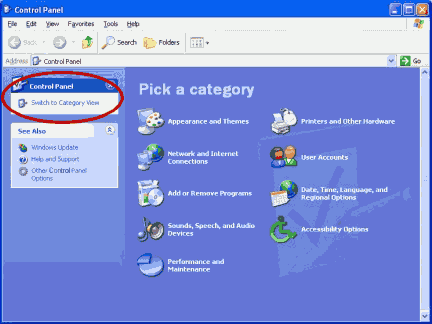
3. Double click the Network Connections icon.
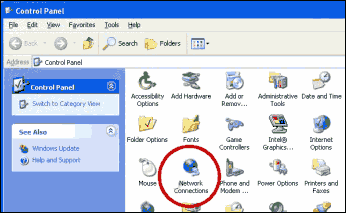
4. In the Network Tasks list, select Create a New Connection.
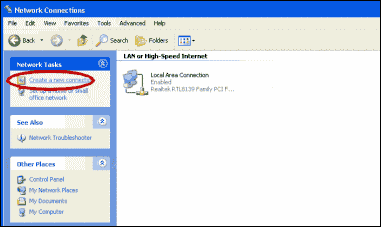
5. The New Connection Wizard will open; click Next.
6. Select the Connect to the Internet radio button and click Next.
7. Select the Set up my connection manually radio button and click Next.
8. Select the Connect using a broadband connection that requires a user name and password radio button, and then click Next.
9. In the ISP Name field, enter a name for the connection (e.g., “ATTIS”) and click Next.
10. On the next screen:
· In the User Name field, type your Member ID. Remember, your Member ID is your entire AT&T Yahoo! email address (e.g., YourName@sbcglobal.net).
· In the Password field, enter your AT&T Yahoo! password.
· Check the first two check box options. (Although Internet Connection Firewall is compatible with our service, we recommend disabling it when troubleshooting.)
Click Next.
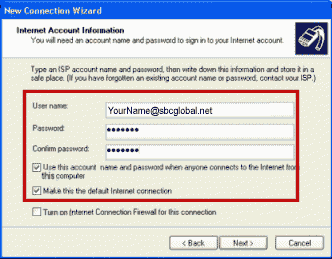
11. Click Finish to save your new DSL connection.
12. In the Network Connections window, select the connection you just created. Then click Change settings of this connection from Network Tasks.
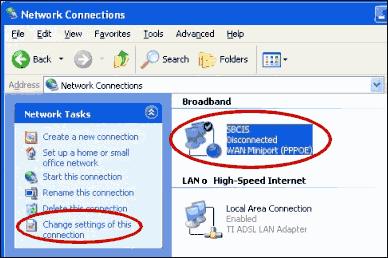
13. On the Networking tab, select Internet Protocol (TCP/IP) and click Properties.
Note: The box beside File and Printer Sharing for Microsoft Networks should be unchecked.
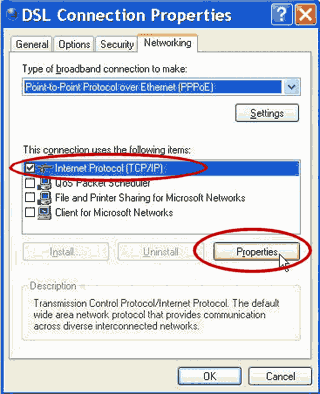
14. On the Internet Protocal (TPC/IP) Properties screen, make sure the radio buttons for Obtain an IP address automatically and Obtain DNS server address automatically are both selected. Click OK.
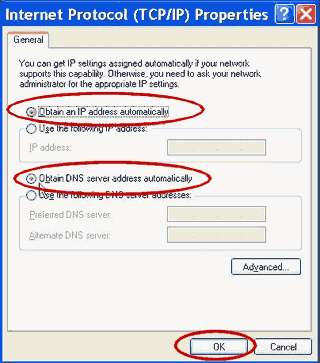
15. Click OK.
The original help file is here.

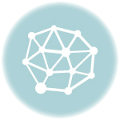
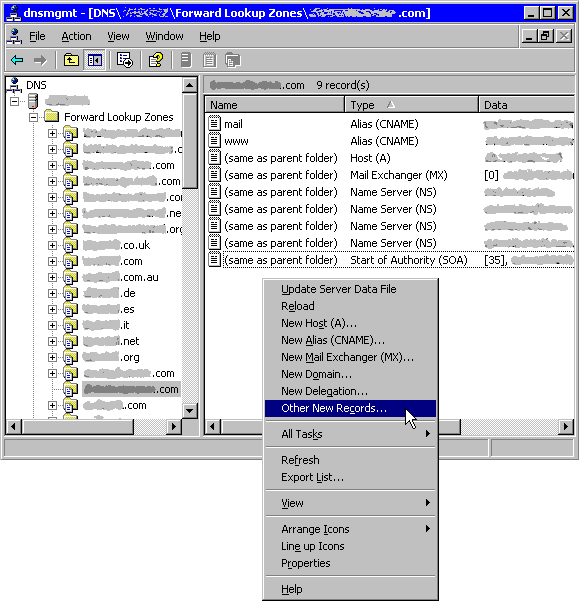
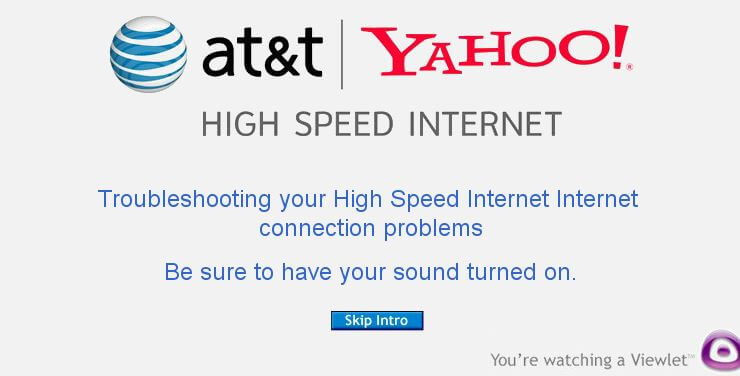
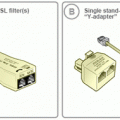
DUDE!!! Great blog post. I have Vista (in New York right now) and my wife has XP (in California) and I had to lead her through this over the phone, and of course the steps are different between the two O/S. Cheers!!