Yesterday, I restart my computer. The closing tasks always ask me to force close the programs. I did not want to wait any more and decided to use the power button. The result is the following blue screen when I start it again.
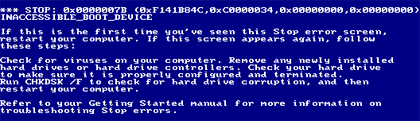
Today, I have to fix it first to post this entry.
First of all, I try the Last Known Good Configuration by starting. It also gave me the blue face.
Ok, I have the Windows 2000 CD-ROM.
I used the Windows Recovery Console to fix it and it works.
Let me show you the details about it.
Start your computer with the Windows CD-ROM. At the “Welcome to Setup” screen, press R to repair, and then press C (Windows 2000 only) to start the Windows Recovery Console. Select the appropriate number for the Windows installation that you want to repair, and then type the administrator password. If the administrator password does not exist, just press ENTER.
(I don’t have the ERD disks. Choose the Fast Repair.)
The Fast Repair option performs all the repairs as the Manual Repair option, but you are not prompted for choices. Additionally the Fast Repair option tries to load each Windows registry file (SAM, SECURITY, SYSTEM, and SOFTWARE). If a registry file is damaged or cannot be loaded, Repair copies the missing or corrupted registry file from the SystemRoot\Repair folder to the SystemRoot\System32\Config folder.
Because the Fast Repair option can replace registry files with those from the SystemRoot\Repair folder, it may revert parts of your operating system configuration back to the time when Windows was first installed. If this occurs, you need to restore your last “system state” backup or manually copy a more recent version of the registry files from the SystemRoot\Repair\Regback folder to the SystemRoot\System32\Config folder by using Recovery Console. The files that are located in the Regback folder are from the last time you created an Emergency Repair Disk and choose the option to also back up the registry files to the repair folder.
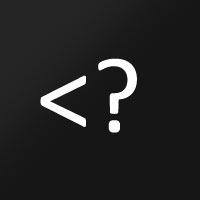
Hi David, the same problem has just happened on my PC at work after a short power failure. It’s good to see your solutions to it as I’m just scratching my head at the moment. I’m going to get the Windows 2000 CD to try to fix it now. Thanks for your post!
Hi David,
I got this error today during work. Actually it’s at my work PC…
My situation is I am in the middle of my work(doing an excel spreadsheet), then the PC seems feeze, so as I always do, I want to reboot. But then give me the blue screen same as you post there.
I am trying to google around this. Do you know the what improper thing to cause this? Saying in the blue screen is virus in hardware. Is that really virus?
I may have technican come to fix this for me, do you think all my work will be missing?
I am so worried about this…Thanks for your poster.
to superjacky:
请看完我的帖子之后,再留言,这个跟内存没有关系,只是非法关机,造成的引导文件损坏,用windows的修复功能可以修复。就算换再好的内存也没有用。
这个问题很简单,请检查一下你的内存,99%的原因是你内存有点问题,把电脑电源断开后,将内存取下检查,可以用橡皮把金手指(触点)清洁一下。如还有问题,更换一个内存条试试。