I have a main (primary) router with the Internet connection in the living room. And I have two devices in the basement. How I make them connect to the Internet is a problem.
Here I use secondary router wireless connect to the primary router. And two devices wired to connect to the secondary router.
I don’t need wireless connections to the Secondary router. I also want to make all these devices in the same sub-network. So I choose Client Bridge mode.
Based on the wiki page from DD-WRT.
Only use this or Repeater Bridge mode if all of the others are unsuitable: WDS, Client, Repeater, or AP.
Client Bridge will never be as stable as any of those modes. It is by design a hack and not a true transparent bridge like WDS. It will cause connection problems for more than a single client. See Linking Routers for a description of each of the modes.
Client Bridge (CB) extends a wired LAN using a wireless connection, as opposed to an Access Point that extends the Wireless LAN (WLAN) using a wired connection. CB is a wireless connection (NOT wired) between two routers only. All devices connections, besides the primary router, MUST be wired to the CB router.
CB is the last choice for me.
Here is my basic information.
Computer: Acer AspireOne ZG5, Windows XP, NIC set to auto retrieve the IP address.
Primary Router: D-Link DIR-880L, Hardware version A2, Firmware v1.20, Regular settings.
Router LAN IP: 192.168.1.1, DHCP range to 192.168.1.199.
Wireless: 2.4GHz SSID: dlink-2, 802.11 g/n, Channel width: Auto 20/40 MHz
Secondary Router: Buffalo WZR-HP G300NH, DD-WRT firmware v3.0-r43652 std (07/03/20)
How to config the Secondary Router?
Most important is the setup for the Secondary router. Before I start, do the HARD reset on it.
- Connect a cable from my computer to the LAN port just next to the WAN port on my router.
- Set my browser to 192.168.11.1, and open the dd-wrt GUI. (Because the dd-wrt on Buffalo use 192.168.11.1 as the router IP.)
- If asked for the password and username, just follow the guide to change it.
- Go to the Setup >> Basic Setup, change Local IP Adress to 192.168.1.1, SAVE and Apply. Restart the Router.
- Set my browser to 192.168.1.1, and open the dd-wrt GUI.
- FIRST, go to Wireless->Wireless Security and set the security type and key (dlink-2) from the primary router.
- Click SAVE, and then APPLY.
- Go to the Wireless->Basic Settings page and change the wireless mode to Client Bridge(Routed).
- The wireless network mode (NG-Mixed), channel (Dynamic(20/40 MHz), and encryption match the primary router settings.
- Set the wireless network name exactly the same as your primary router.
- Click SAVE, and then APPLY.
- Go to Setup->Basic Setup and enter a router Local IP address e.g. 192.168.1.234 because my primary router is on that subnet. Client Bridge subnet must match the primary router. The subnet mask is usually 255.255.255.0.
- Set the Gateway IP to your primary router, usually 192.168.1.1
- Set the Local DNS to 192.168.1.1
- Check Assign Wan port to a switch
- Set the Timezone and DST appropriately (America/Vancouver, ca.pool.ntp.org)
- Click SAVE, and then APPLY.
- Go to the new Client Bridge IP address in the browser e.g. 192.168.1.234
- Go to Security->Firewall: under Block Wan Requests uncheck all but “Filter Multicast”
- Disable SPI Firewall
- Click Save, and then Apply.
- Go to Setup->Advanced Routing: change the Operating Mode from Gateway to Router.
- Click SAVE, and then APPLY
- Reboot the router.
Here are some screenshots:
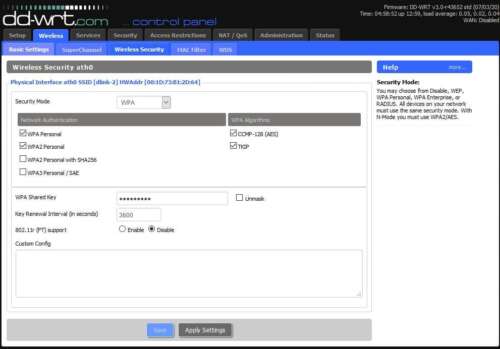
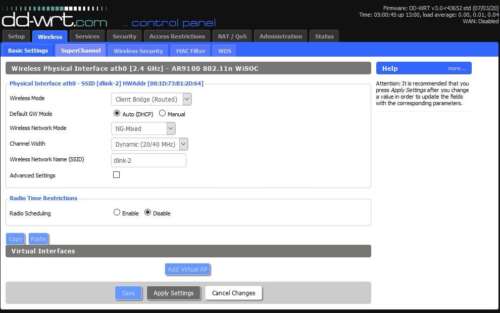
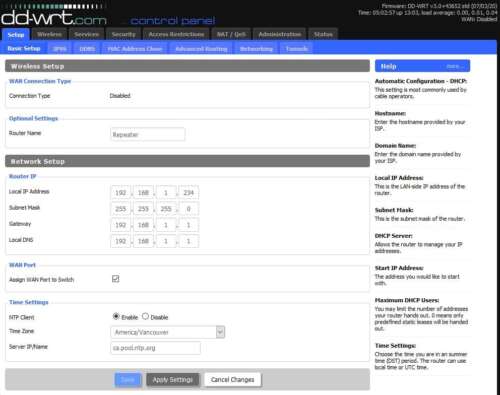
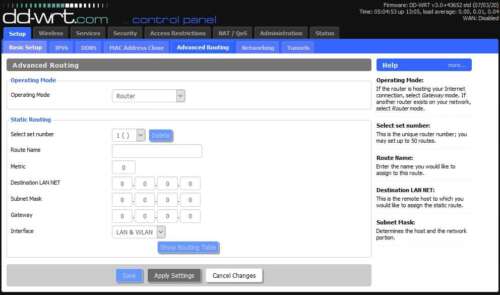
PS:
About my two devices connected to the Secondary Router. They don’t have wireless parts, and I want to use them in the basement. One is the MagicJack VOIP device. The other one is the Proxmox VE machine, which hosted five VMs.
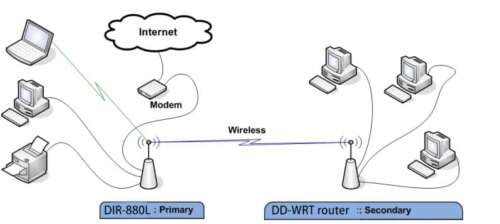
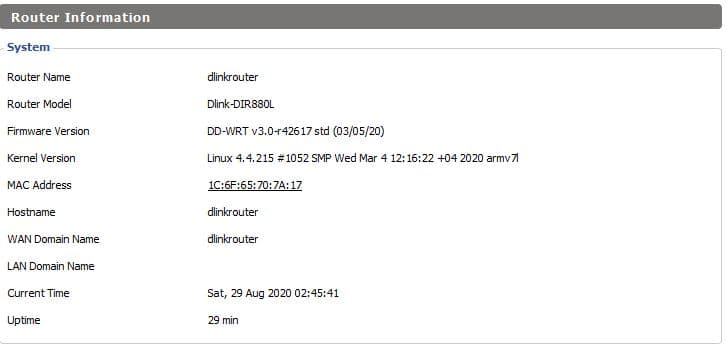
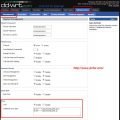
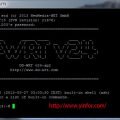
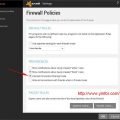


can you access your repeater’s (ddwrt ui) after it’s rebooted?
Yes. I can. If ou setup the second router Local IP to the same subnet as the main router, you should access it.