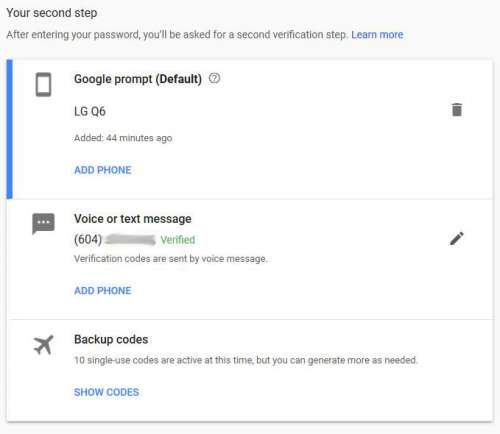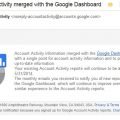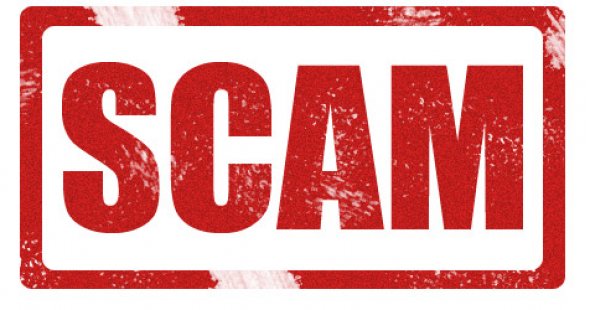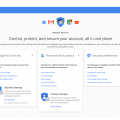After I change my old smartphone to LG Q6, I would like to transfer all apps to it. I used Google Authenticator for a bunch of websites as the Two-factor Authentication. I just found Google Authenticator cannot move all these accounts to my new phone. To do the transferring, I have to manually re-add it to Google Authenticator of the new phone.
So, I did a little bit of research. I found Authy is a good replacement. There is a blog post to compare these two facilities on Authy’s website.
For me, I personally like the following features:
- Multi-device support
- Support Windows and Mac as well
- Support backups
Looks cool.
First, I checked all the accounts in my Google Authenticator app. Sign in the website one by one, disabled the old 2FA, which is powered by Google Authenticator.
Second, add a new 2FA, use Authy to scan the barcode on the screen. Complete the addition.
Third, remove the account from the Google Authenticator app.
Follow the procedures above, I transferred all accounts, except Google account itself.
If I don’t want to use Google Authenticator, how to handle Google account’s 2-step verification?
I go to Google 2-step verification webpage. I have three ways of 2-step verification.
- Google Authenticator (Default)
- Voice or Text message to my cell phone
- Backup codes
The default is Google Authenticator. I deleted the Authenticator first. Google told me that Voice or text message is changed to default.
I think it may have the problem when I am going abroad. My cell phone has no roaming plan.
OK, I found Google 2-step verification has an alternative way, Google prompt. It is OK to use it instead of Google Authenticator.
When you sign in to your Google Account, you’ll get a “Trying to sign in?” prompt sent to your phone.
The very last step is to uninstall Google Authenticator from my smartphone, my tablets.