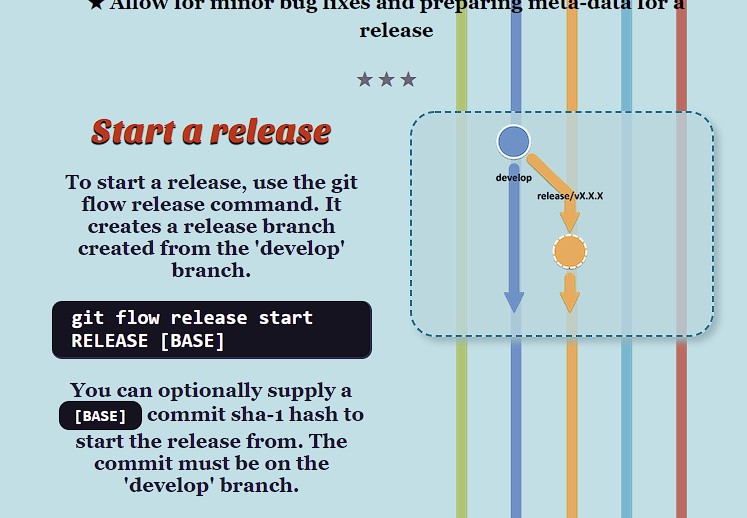I use Git almost every day. I still can not remember them. Here are some commands I used often and some not that often.
INSTALLATION & GUIs
Git for All Platforms
http://git-scm.com
SETUP
Configuring user information used across all local repositories
git config --global user.name “[firstname lastname]”
set a name that is identifiable for credit when review version history
git config --global user.email “[valid-email]”
set an email address that will be associated with each history marker
git config --global color.ui auto
set automatic command line coloring for Git for easy reviewing
SETUP & INIT
Configuring user information, initializing and cloning repositories
git init
initialize an existing directory as a Git repository
git clone [url]
retrieve an entire repository from a hosted location via URL
STAGE & SNAPSHOT
Working with snapshots and the Git staging area
git status
show modified files in working directory, staged for your next commit
git add [file]
add a file as it looks now to your next commit (stage)
git reset [file]
unstage a file while retaining the changes in working directory
git diff
diff of what is changed but not staged
git diff --staged
diff of what is staged but not yet commited
git commit -m “[descriptive message]”
commit your staged content as a new commit snapshot
BRANCH & MERGE
Isolating work in branches, changing context, and integrating changes
git branch
list your branches. a * will appear next to the currently active branch
git branch [branch-name]
create a new branch at the current commit
git checkout
switch to another branch and check it out into your working directory
git merge [branch]
merge the specified branch’s history into the current one
git log
show all commits in the current branch’s history
INSPECT & COMPARE
Examining logs, diffs and object information
git log
show the commit history for the currently active branch
git log branchB..branchA
show the commits on branchA that are not on branchB
git log --follow [file]
show the commits that changed file, even across renames
git diff branchB...branchA
show the diff of what is in branchA that is not in branchB
git show [SHA]
show any object in Git in human-readable format
TRACKING PATH CHANGES
Versioning file removes and path changes
git rm [file]
delete the file from project and stage the removal for commit
git mv [existing-path] [new-path]
change an existing file path and stage the move
git log --stat -M
show all commit logs with indication of any paths that moved
IGNORING PATTERNS
Preventing unintentional staging or commiting of files
git config --global core.excludesfile [file]
system wide ignore patern for all local repositories
SHARE & UPDATE
Retrieving updates from another repository and updating local repos
git remote add [alias] [url]
add a git URL as an alias
git fetch [alias]
fetch down all the branches from that Git remote
git merge [alias]/[branch]
merge a remote branch into your current branch to bring it up to date
git push [alias] [branch]
Transmit local branch commits to the remote repository branch
git pull
fetch and merge any commits from the tracking remote branch
REWRITE HISTORY
Rewriting branches, updating commits and clearing history
git rebase [branch]
apply any commits of current branch ahead of specified one
git reset --hard [commit]
clear staging area, rewrite working tree from specified commit
TEMPORARY COMMITS
Temporarily store modified, tracked files in order to change branches
git stash
Save modified and staged changes
git stash list
list stack-order of stashed file changes
git stash pop
write working from top of stash stack
git stash drop
discard the changes from top of stash stack
Notes: the commands above are copied from Github
I also use git-flow to manage my workflow.
Basic Git Flow
Check git-flow version
$ git flow version 1.12.3 (AVH Edition)
Initialize a new git-flow
$ git flow init
I am the only one to use the git for my one-person project. So, I use main and develop branches only.
Release start and publish
The new release branch was created from the ‘develop’ branch.
$ git flow release start [release version number]
$ git flow release publish [release version number]
$ git flow release finish [release version number]
$ git push --tags [release version number]
As a one-man project developer, I am not using ‘hotfix’ or ‘feature’ branch.
More git-flow commands can be found at git-flow-cheatsheet.
Some other commands.
git config --list Show current git configuration [shell]git add [dir]
Add a whole directory with all files inside.
git add .
Add the current changes of the codes.
git commit --amend -m [message]
Codes are not changed but just change the commit message.
git branch -r
List all remote branches.
git branch -a
List all local and remote branches.
git checkout [branch-name]
Switch to [branch-name] branch.
git push [remote] --all
Push all branches to remote.