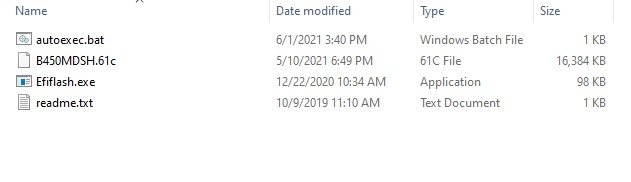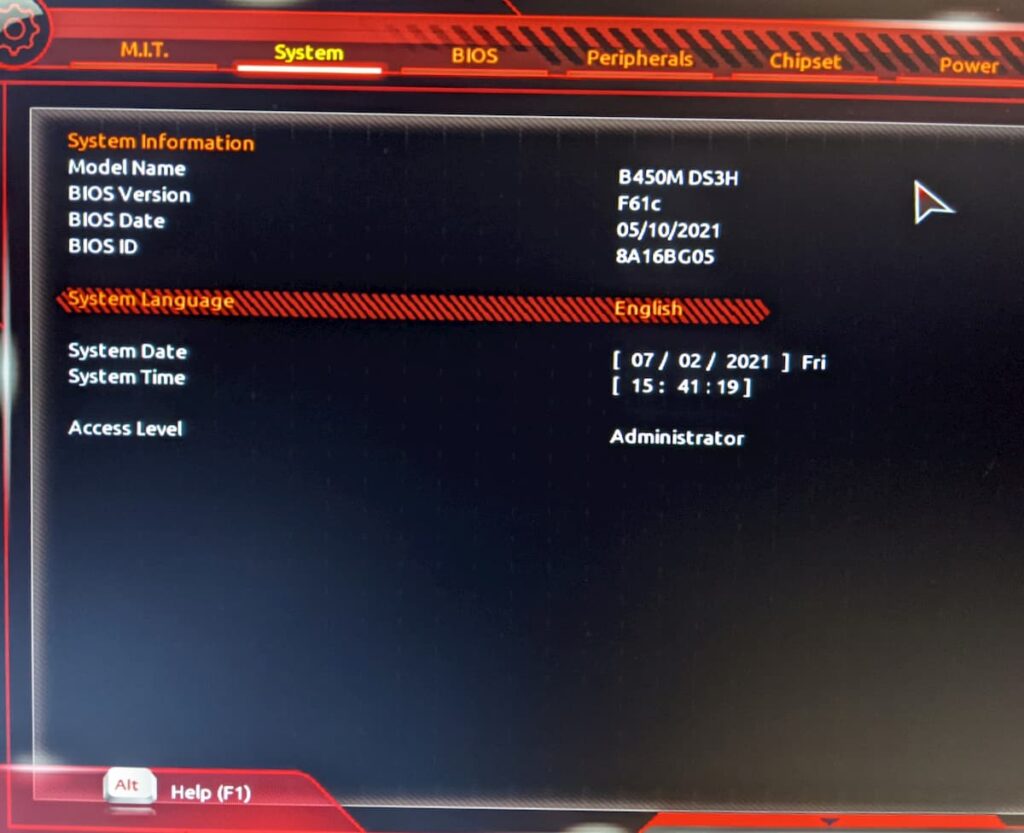[This post discusses the way to upgrade the BIOS on the Gigabyte B450M DS3H motherboard. Change the BIOS settings to enable TPM2.0 and try to make Windows 11 support it.]
The computer I use is a desktop PC. Gigabyte B450M DS3H. Before I did the upgrade it is F51. I am going to upgrade it to F61C
Let me keep a record of the changes from F51 to F61C
F51
- Update AMD AGESA ComboV1 1.0.0.6 for 3rd Gen AMD Ryzen XT series processors
- Fix AMD security vulnerabilities for SMM Callout Privilege Escalation
F52
- Update AMD AGESA ComboV1 1.0.0.6 A
F60
- Update AMD AGESA ComboV2 1.2.0.0 for Ryzen™ 5000/ 4000 series processors support
- AMD Smart Access Memory function support
F61c
- Update AMD AGESA ComboV2 1.2.0.2
How to upgrade the bios of B450M DS3H
Step 1, Got to the URL https://www.gigabyte.com/Motherboard/B450M-DS3H-rev-1x/support#support-dl-bios to download the BIOS file.
Step 2, Unzip the zip file mb_bios_b450m-ds3h_f61c.zip, and copy the B450MDSH.61c to the root of one of my hard drives, here is D:/
Step 3, Reboot the computer, press the Del key to call the BIOS setup page. Select Q-Flash function.
Step 4, Choose Update BIOS, choose the drive I saved the bios file, choose the file B450MDSH.61c, click Press to start to upgrade.
After finished the upgrading, reboot the system.
It is important to go back to the BIOS setting to double-check the settings to make sure every setting is the same as before.
And I want the system to support Windows 11.
CSM support Disabled / Fast Boot Disabled
Secure Boot Enabled
Now it looks OK.
How to check the system upgradeable or not to Windows 11?
Screenshot first.
The results tell me that my PC has more chance to run Windows 11.
If you want to check it, download the latest release from https://github.com/rcmaehl/WhyNotWin11
There is Microsoft’s official tool, PCHealth Check, which was taken down from the official site. It can be download from here.