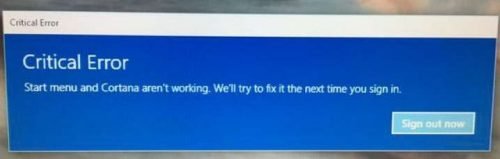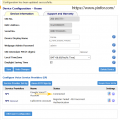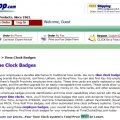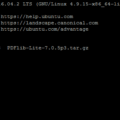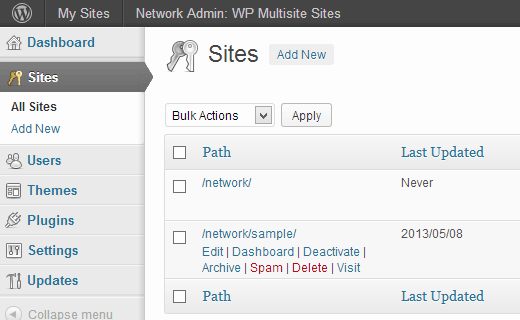It is just put me in attention when Gloria, my daughter told me that her Windows 10 has this error and can not do anything.
I did a lot of search and so many different answers.
Someone said it is because of the anti-virus program, Avast!. So remove it can fix the problem, but I don’t have it.
Someone said try other account to sign in. I tried it and still same problem.
Later, I reboot the system to Safe Mode. Uninstall the a program which was installed yesterday.
This program is old and can not run properly on Windows 10. It is build fro Windows 95, I think. But Gloria forgot to uninstall it after trying.
Then I restart the system to normal mode. This error is gone.
Now I check the Google search again, and saw Microsoft employee, PaulSey’s answer for this error.
We are aware that some customers are experiencing this error, and are actively investigating. You may be able to temporarily resolve the issue by booting to Safe Mode, and then immediately booting back into normal mode. This workaround may resolve your problem for a while, however the error may return later.
To boot to Safe Mode:
- From Hold the Shift key down while you press the Power icon and select Restart.
- Once you are within the Windows Recovery Environment, select Troubleshoot, then Advanced options, then Startup Settings, and Restart.
- When it restarts, you should see a number of options. Press 5 or F5 for Safe Mode with networking.
- Once you sign into your account in Safe Mode, you’re done. Just restart your PC to return to a normal boot.
If you are experiencing this error, we can use your help in our investigation.
The next time you receive a Critical Error popup:
- Open Task Manager. (Press Ctrl + Shift + Esc.)
- Select the Details tab, and find the entry for sihost.exe.
- Right-click on sihost.exe and select Create dump file.
- Make note of the location where the dump file is stored so you can find it later.
- Then, in the Details tab, right-click on explorer.exe and select Create dump file. Make note where this dump file is saved.
- Finally, open Run by pressing the Windows Key + R. In the Open box, type cmd and press Enter.
- In the Command Prompt window, type the following command and press Enter:
reg query HKEY_LOCAL_MACHINE\Software\Microsoft\IdentityStore\Providers\{D7F9888F-E3FC-49b0-9EA6-A85B5F392A4F}- Take a screenshot of the results, and save the image.
Then please post a response in this thread and let us know you have prepared these dump files. A Microsoft agent may send you a private message. If you receive a private message, check to make sure that the person contacting you has a Microsoft badge in their name.
I just copy and paste it here for future reference. I am not endorse it. The error may come back later, even it works for a while.