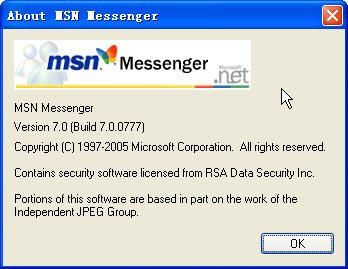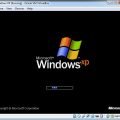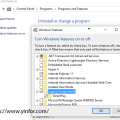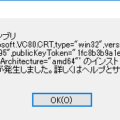I tried many time to start a Windows Live Messenger on a Windows XP with SP3.
It is always come with error 0xc000005 when I try to load it.
I uninstalled it and reinstall it. Still error.
I download the new installation file, still error again.
How I solve it at the last? I did a clean installation of Windows Live Messenger.
1. Remove Windows Live Messenger from the computer.
1.1. Click Start, click Run, type control appwiz.cpl and then click OK
1.2. In the list of currently installed programs, select Windows Live Essentials or Windows Live Messenger, and then click Remove.
1.3. If you are prompted to confirm, click Yes.
2. Remove the temporary files and folders from the computer.
2.1. Click Start, click Run, type cleanmgr and then click OK.
2.2. If you are prompted, click C: in the Select the drive you want to clean up list, and then click OK.
2.3. On the Disk Cleanup tab, make sure that only the following options are selected:
- – Downloaded Program Files
- – Temporary Internet Files
- – Temporary files
- – Temporary Offline Files
- – Offline Files
2.4. Click OK two times.
2.5. If you encounter problems removing the temporary files and folders, proceed to the next steps.
3. Delete Windows Live Messenger related cache files.
The following commands delete files that are used when you sign in and files that are related to the Contacts Cache folders.
3.1. Click Start, click Run, copy and paste this message %USERPROFILE%\Application Data\Microsoft\ and then press Enter. Delete the IdentityCRL folder.
3.2. Click Start, click Run, copy and paste this message %ALLUSERSPROFILE%\Application Data\Microsoft\ and then press Enter. Delete the IdentityCRL folder.
3.3. Click Start, click Run, copy and paste this message %USERPROFILE%\Local Settings\Application Data\Microsoft\ and then press Enter. Delete the Windows Live Contacts folder.
3.4. Click Start, click Run, copy and paste this message %USERPROFILE%\ and then press Enter. Delete the Contacts folder.
4. Delete the Windows Live Messenger-associated registry keys.
Click Start, click Run, type CMD and then click OK to open the command window.
Copy and paste the following commands exactly as they appear below. Press ENTER after typing each command to execute the command.
Note: In some case you may encounter the error that the key does not exist, please proceed to the next command.
REG DELETE “HKLM\Software\Microsoft\Windows Live\Messenger’ /f
REG DELETE HKLM\Software\Microsoft\MSNMessenger /f
REG DELETE HKCU\Software\Microsoft\MSNMessenger /f
REG DELETE “HKCU\Software\Microsoft\Windows Live\Communications Clients\Shared” /f
REG DELETE HKCU\Software\Microsoft\IdentityCRL /f
5. Restart the computer.
6. Install a fresh copy of the program.
http://download.live.com/messenger