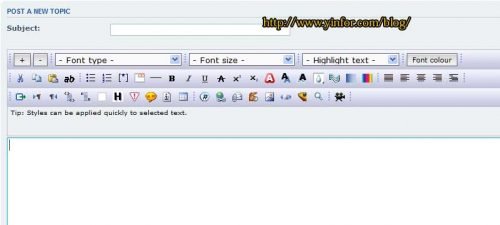I have a forum powered by phpBB3.0.7 PL1. It works great. Even I added so many mods and some my customized changes on it, it still has room to improve.
Last week, it took me about two hours to add Advanced BBcode Box 3.
You can find it and download it here.
After installation, the edit box looks like following:
Let me describe the steps I took to add it.
1) Backup, backup, backup.
The most important things before doing any major changes is BACKUP.
Backup all files under phpbb by command tar.
Backup mysql database, though command mysqldump. It is about 1GB big.
2) Ftp the backup file to other place for safe.
3) Download Advanced BBcode Box 3 package from the link above.
4) Decompress the package and open the MOD help to see the step to installation.
I don’t repeat it, please go through by yourself. You have to, if you want to install it yourself. It took me 20 minutes to modify twenty files and upload new files.
Please look at the guide below, which I copied from the MOD help.
Log on to Administration Control Panel
#####################################################################
A) Disable your board :
A.1) Navigate to General Tab -> Board settings
A.2) look at “Disable board: This will make the board unavailable to users.
You can also enter a short (255 character) message to display if you wish.”
A.3) Change to “yes”
A.4) Submit to save setting.
#####################################################################
B) Database update :
B.1) Once all the files have been modified and uploaded to your site,
you should point your browser at this location with the addition
of /install_abbc3.php
For example if your domain name is www.mydomain.tld and you placed phpBB3
in a directory /phpBB3 off your web root you would enter
http://www.mydomain.tld/phpBB3/install_abbc3.php into your browser.
B.2) When you have done this you should see the phpBB3 ABBC3 Installation screen appear, follow the instructions.
If the installation was successful, you can now use your forum.
Congratulations, you have installed phpBB3 ABBC3 successfully.
But there is still work ahead!
B.3) You should remove/rename the install file (root/install_abbc3.php)
from your server.
#####################################################################
C) Refresh the templates :
C.1) Navigate to “Styles” Tab.
C.2) Under “Style components ” click on “Templates”.
C.3) Under “Actions” click on “Refresh”.
C.4) in the next screen, click on “Yes” ( Repeat last 2 steps to each instaled style ).
#####################################################################
D) Purge the cache :
D.1) Navigate to General Tab
D.2) look at Purge the cache
D.3) Click on “Run Now” button at right
D.4) in the next screen, click on “Yes”
#####################################################################
E) Enable your board :
E.1) Navigate to General Tab -> Board settings
E.2) look at “Disable board: This will make the board unavailable to users.
You can also enter a short (255 character) message to display if you wish.”
E.3) Change to “NO”
E.4) Submit to save setting.
#####################################################################
F) Change the value that best suits your needs
F.1) Navigate to Posting Tab
F.2) At the left menu you will find a new category “Advanced BBcodes Box 3”
F.3) ABBC3 settings : Here you can determine the basic operation of ABBC3,
enable or disable, and among other settings adjust the default values for the background.
F.4) ABBC3 BBCodes : From this page you can alter the order of tags on posting page or edit the icons,
#####################################################################
The best part of this BBcode Box is to add video into the board. It makes the procedure a way simple.
The second best is the Image Resizer. Now, no matter how large the picture you upload, the user always get the resized version on fly.