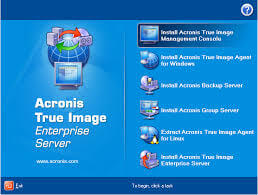The Acronis True Image Server for Windows 9.1 provides valuable bare-metal restore functions for enterprises or home users on Windows Server from NT4.0. Based on the eWeek issue on June 5, 2006, It is fairly easy to use and provided a wide variety of file and system recovery options. For more information, go to www.acronis.com.
The listed price of Acronis True Image Server for Windows 9.1 is $699.
The following are the new features in this release:
New! DVD Burning Save backups directly to DVDs without using 3rd party DVD burning software
Acronis Universal Restore Restore to different hardware and recover from any unforeseen event (note: requires separate add-on license)
Modify images Mount images in read/write mode and apply changes directly
Enhanced database support Online backup of mission critical databases, such as Microsoft Exchange Server, Microsoft SQL Server and Oracle
64 bit Windows support Use one application for both new and old systems
Boot from an image, using Acronis Snap Restore™ (a patent pending technology) Decrease downtime by allowing systems to be used during a recovery
Automatic image verification Peace of mind by ensuring that images can be used for restoration
Differential backups Decrease the number of backups you manage
File backups, in addition to our traditional image backups Flexible system protection
Exclude files from backups Capture only business data and saves space in storage archives ensuring that you capture only business data
Windows Event Log and SNMP support Plug into your existing network monitoring application
Custom scripts before/after backups Facilitate compliance with company-wide backup policies
Throttling to control hard disk write speed and network bandwidth usage Minimize disruptions of business operations
Create CDs with bootable images, and bootable recovery media ISOs Eliminate the need to have separate recovery media
The thing which I like is Acronis Universal Restore:
Restore to different hardware
It is save a lot of time to install the Operation System and lots of application and restore some Data.
The steps looks so simply as below:
Preparation
Step 1: Install the Acronis Universal Restore option. Please note that Acronis True Image 9.1 must be licensed and installed for Acronis True Image Universal Restore to function.
Step 2: Create bootable media with the Universal Restore option selected.
Now you are ready to replace any system!
Restoration with Acronis Universal Restore
You can restore an image to a new system in 5 easy steps.
Step 1: Boot your replacement system with the bootable media you created and select Recovery in the Acronis True Image menu
Step 2: Select the image to restore and the Acronis Universal Restore option
Step 3: Acronis Universal Restore initiates the restore process
Step 4: Acronis Universal Restore detects the hardware and installs drivers
The product detects the machine type and installs appropriate drivers for Hardware Abstraction Layer (HAL)
The product detects hard disk controllers (SCSI and IDE)
Or
The product prompts you for driver locations
Step 5: The machine reboots
Once this process has completed, you have a working system to a replacement machine. No reinstallation of the operating system and applications is required. No re-configuration to join the network is required, as the product retains Security Identifier (SID) and network information of the system during recovery.
There are still two good products on the market.
StorageCraft Technology’s Shadow Protect
Symantec’s LiveState Recovery