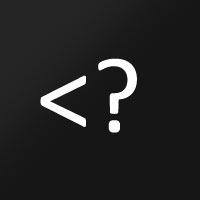Yesterday, I restart my computer. The closing tasks always ask me to force close the programs. I did not want to wait any more and decided to use the power button. The result is the following blue screen when I start it again.
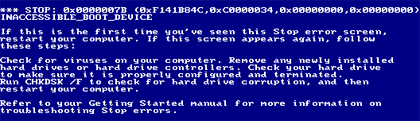
Today, I have to fix it first to post this entry.
First of all, I try the Last Known Good Configuration by starting. It also gave me the blue face.
Ok, I have the Windows 2000 CD-ROM.
I used the Windows Recovery Console to fix it and it works.
Let me show you the details about it.
Start your computer with the Windows CD-ROM. At the “Welcome to Setup” screen, press R to repair, and then press C (Windows 2000 only) to start the Windows Recovery Console. Select the appropriate number for the Windows installation that you want to repair, and then type the administrator password. If the administrator password does not exist, just press ENTER.
(I don’t have the ERD disks. Choose the Fast Repair.)
The Fast Repair option performs all the repairs as the Manual Repair option, but you are not prompted for choices. Additionally the Fast Repair option tries to load each Windows registry file (SAM, SECURITY, SYSTEM, and SOFTWARE). If a registry file is damaged or cannot be loaded, Repair copies the missing or corrupted registry file from the SystemRoot\Repair folder to the SystemRoot\System32\Config folder.
Because the Fast Repair option can replace registry files with those from the SystemRoot\Repair folder, it may revert parts of your operating system configuration back to the time when Windows was first installed. If this occurs, you need to restore your last “system state” backup or manually copy a more recent version of the registry files from the SystemRoot\Repair\Regback folder to the SystemRoot\System32\Config folder by using Recovery Console. The files that are located in the Regback folder are from the last time you created an Emergency Repair Disk and choose the option to also back up the registry files to the repair folder.